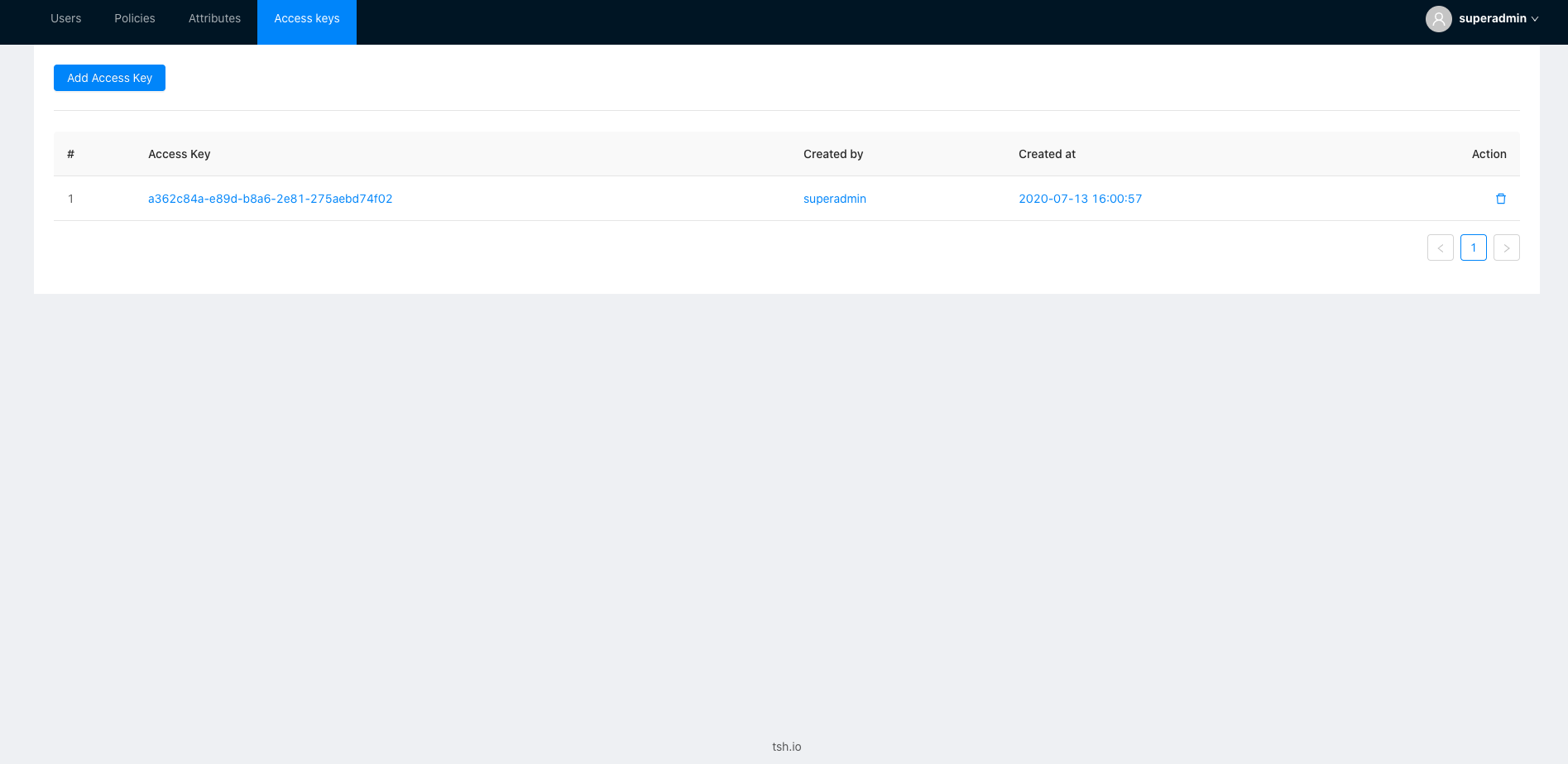Introduction
Description:
Each of the services provides a REST API to manage resources. But if you would like you can run the rad admin panel with GUI. In the rad admin panel, you will be able to manage e.g. users and policies. Below you can check how simple it is to connect the panel.
If you didn't change default credential for admin user you can log in into the panel by using login: "superadmin", password: "superadmin"
Note: If you will use the security module in production remember to change default credentials.
You can find RAD admin panel image here: dockerhub
Working example docker-compose.yaml
version: "3.7"
services:
postgres:
image: postgres:10-alpine
environment:
POSTGRES_PASSWORD: password
POSTGRES_USERNAME: postgres
POSTGRES_DB: users
networks:
- app
redis:
image: redis:4-alpine
hostname: redis
networks:
- app
security:
image: tshio/security:latest
command: api
hostname: security
volumes:
- ./init-data-volume/:/app/services/security/init-data-volume
ports:
- "50050:50050"
depends_on:
- postgres
- redis
networks:
- app
rad-admin-panel:
image: tshio/rad-admin:latest
environment:
REACT_APP_SECURITY_API_URL: "http://localhost:50050"
REACT_APP_MODULES: security
ports:
- 9000:80
networks:
- app
networks:
app:
REACT_APP_MODULES variable defines which services will be enabled to manage with the admin panel. If you want to add multiple services, separate them with comma:
REACT_APP_MODULES: security,scheduler
List of supported modules:
- security
- scheduler
When you run command docker-compose up you can open the rad admin panel in your browser: http://localhost:9000
How to login into rad admin panel?
Open your browser and go to http://localhost:9000 and login with your credentials. (If you haven't changed default credentials jet you can use login: superadmin, password: superadmin)
Note: If you will use the security module in production remember to change default credentials.
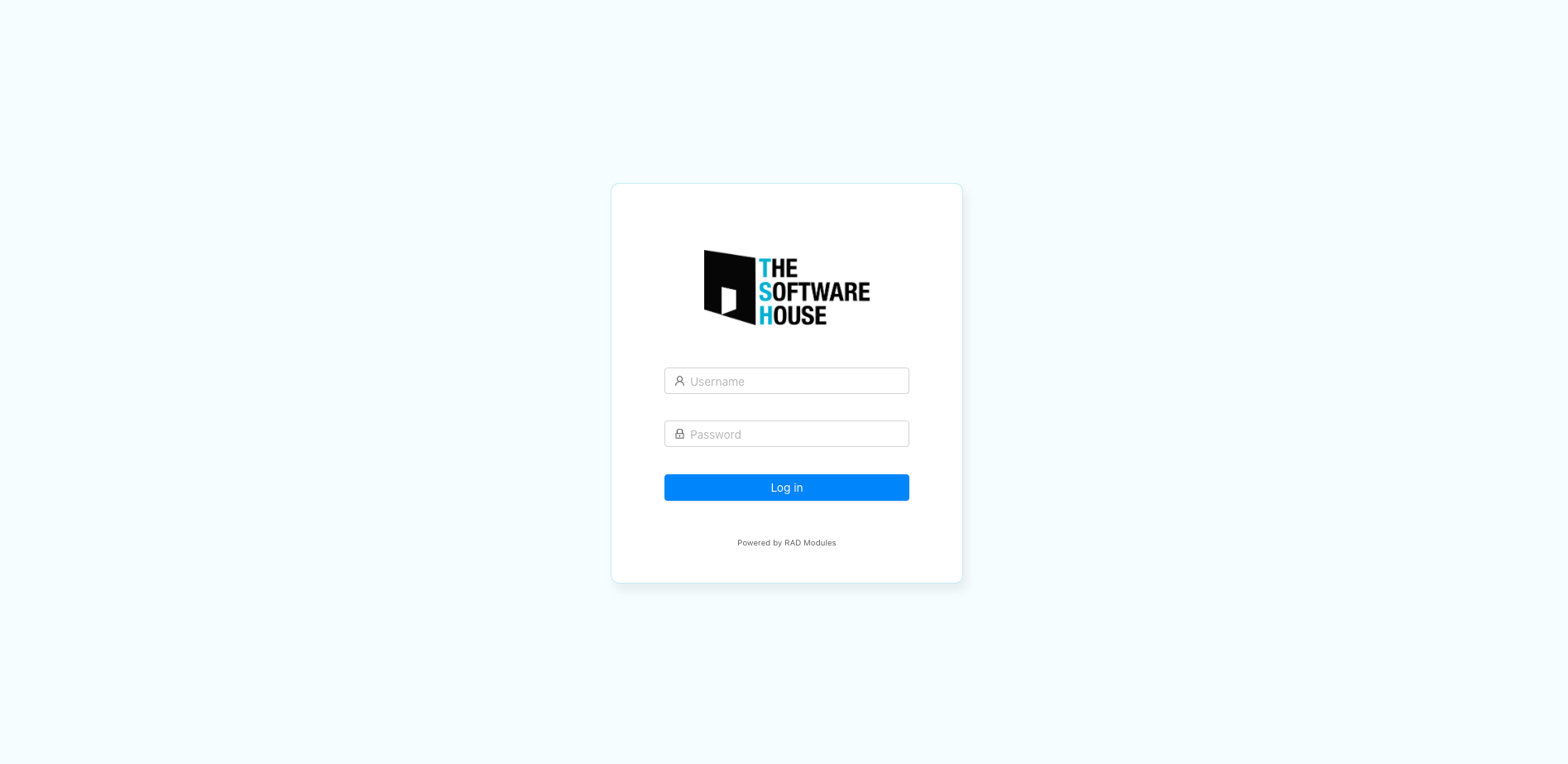
How to add user?
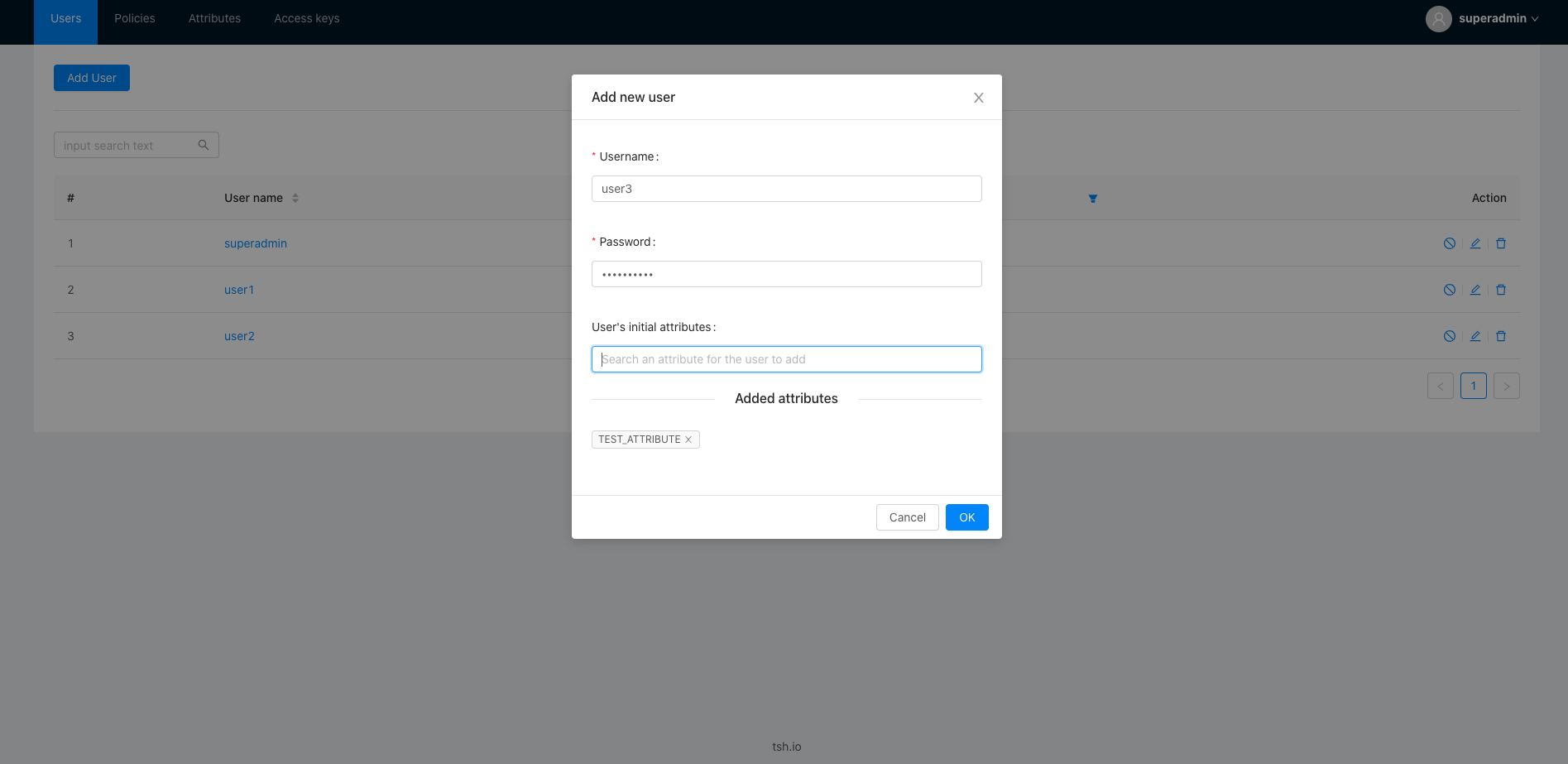
How to edit user?
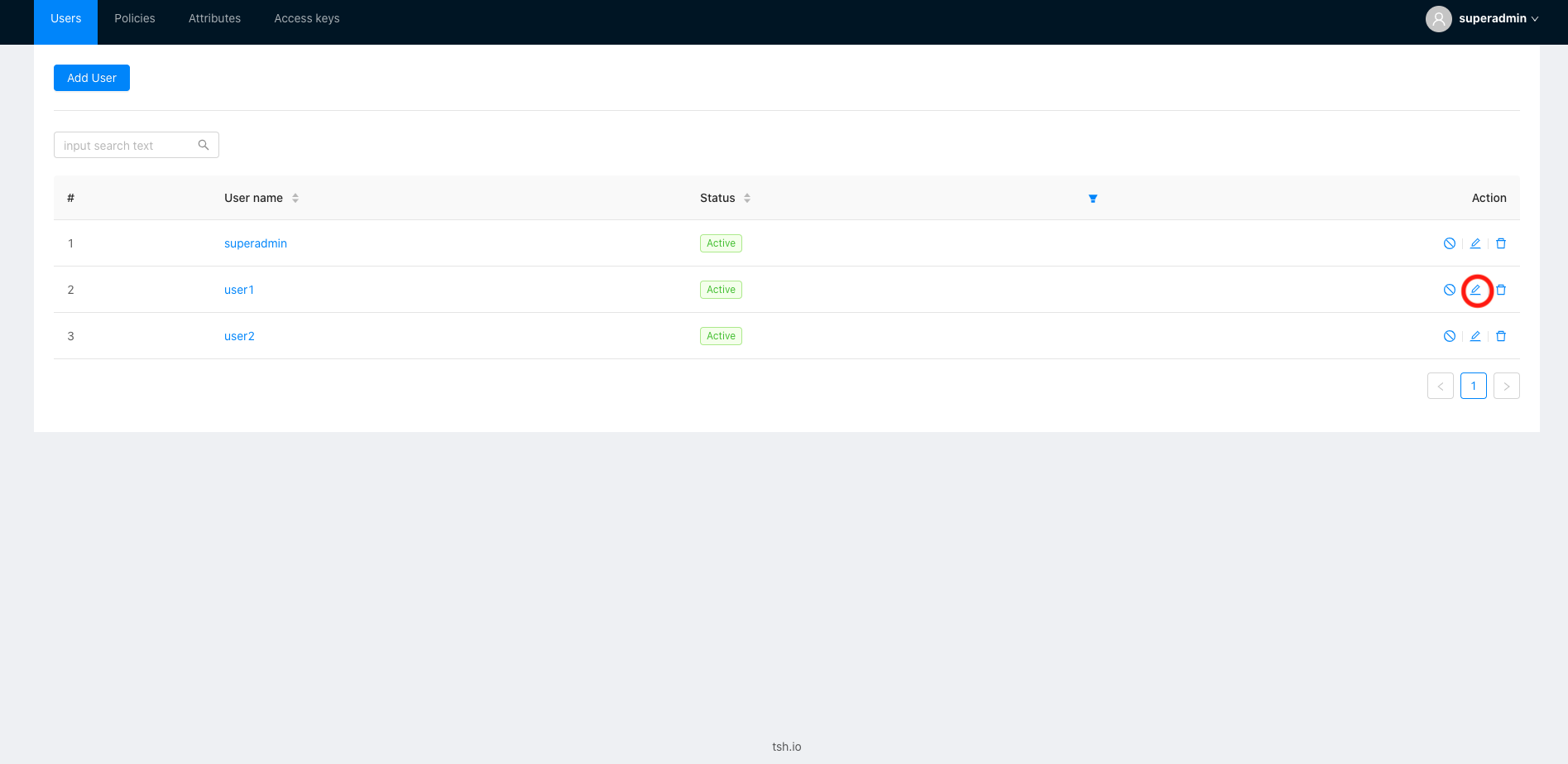
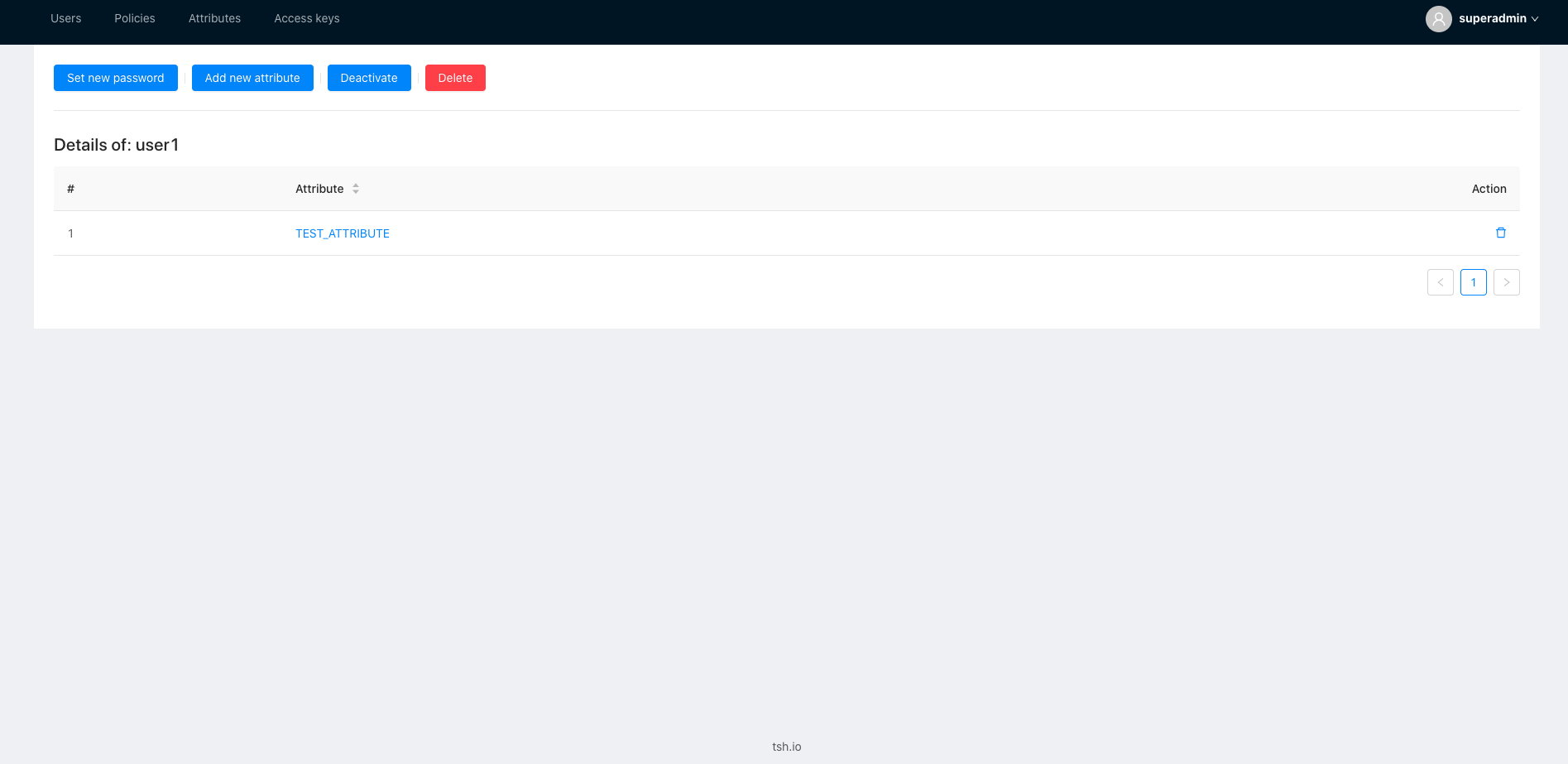
Where can I find all policies?
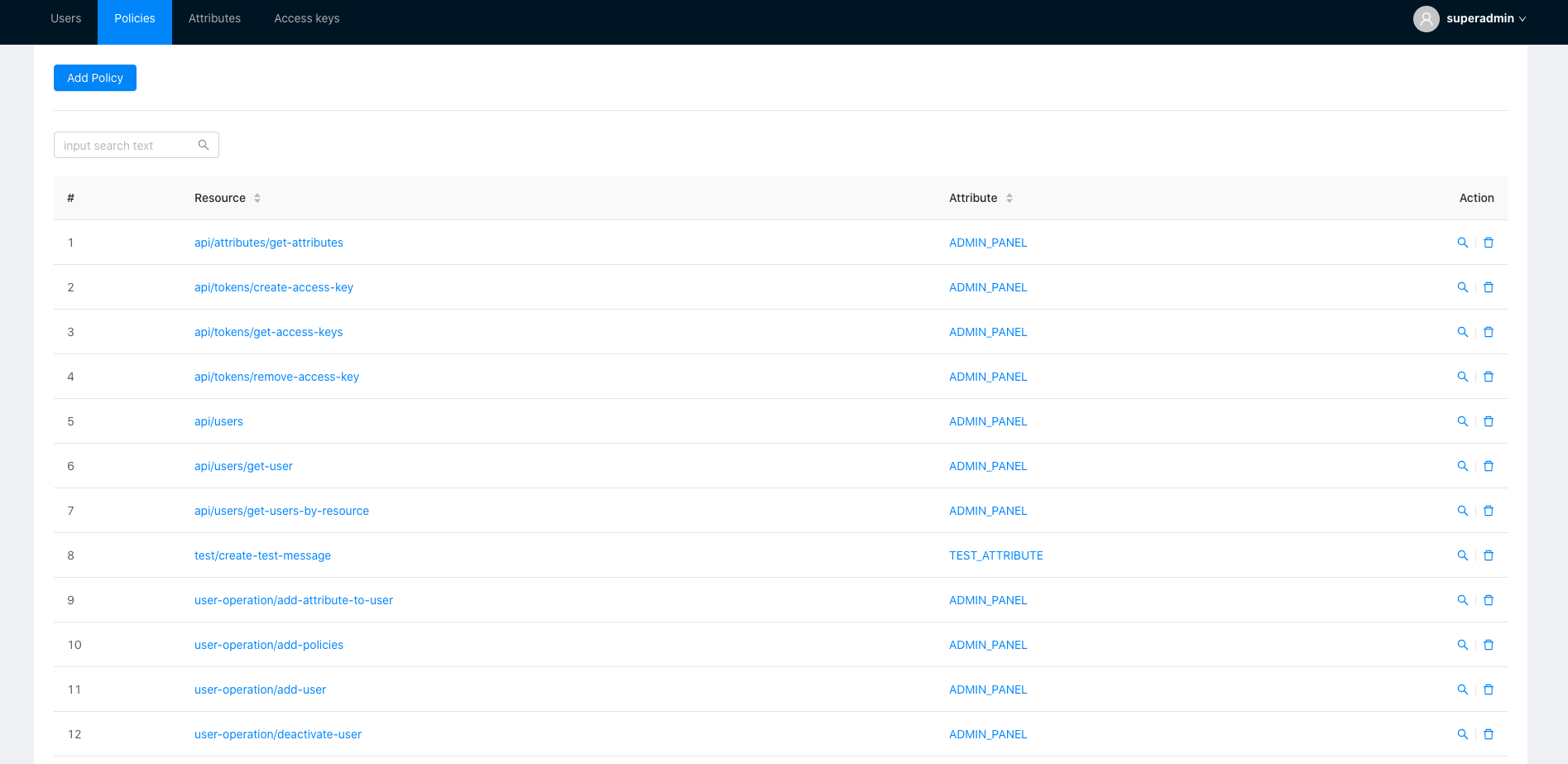
How can I find all users with the policy?
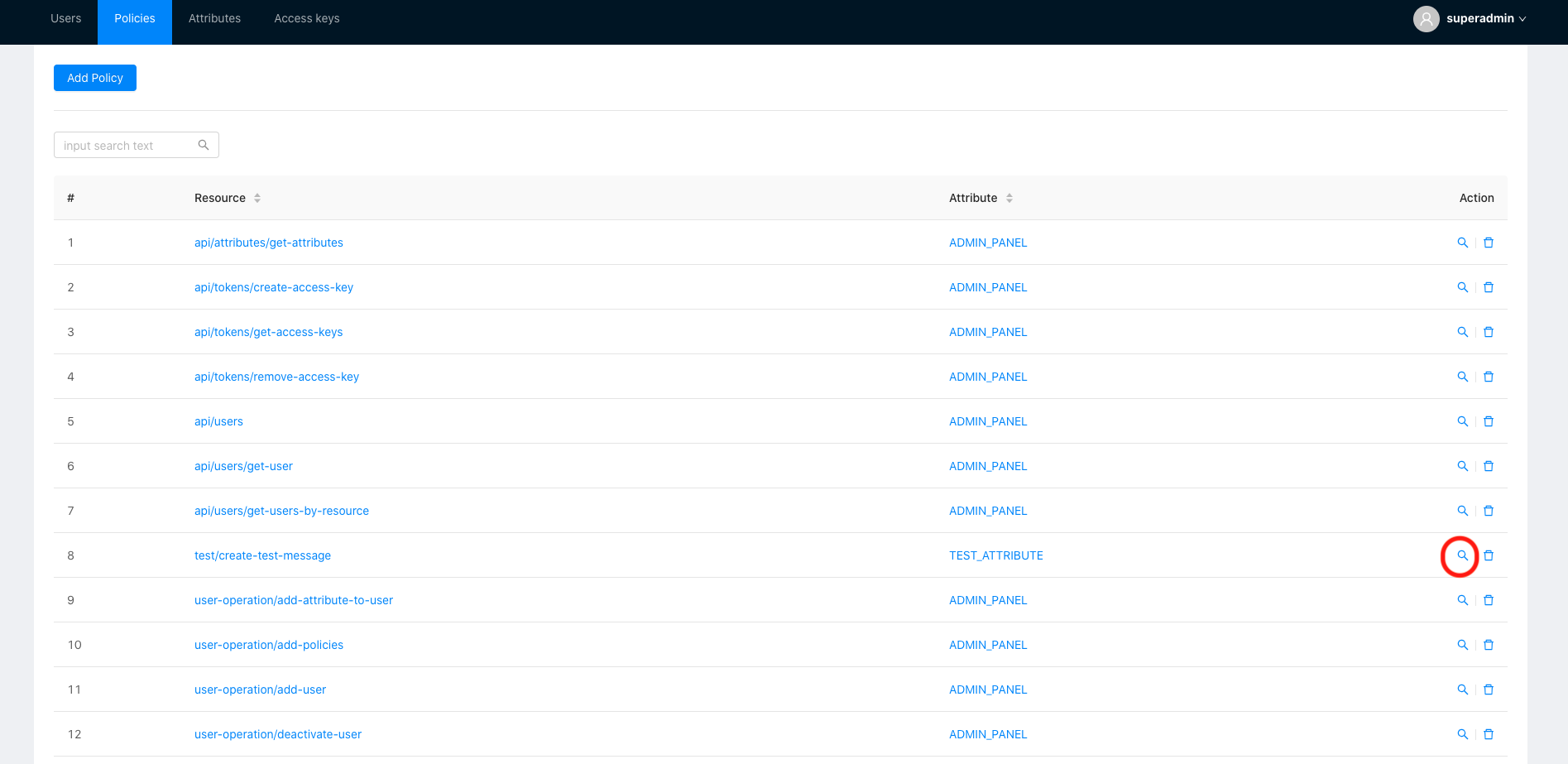
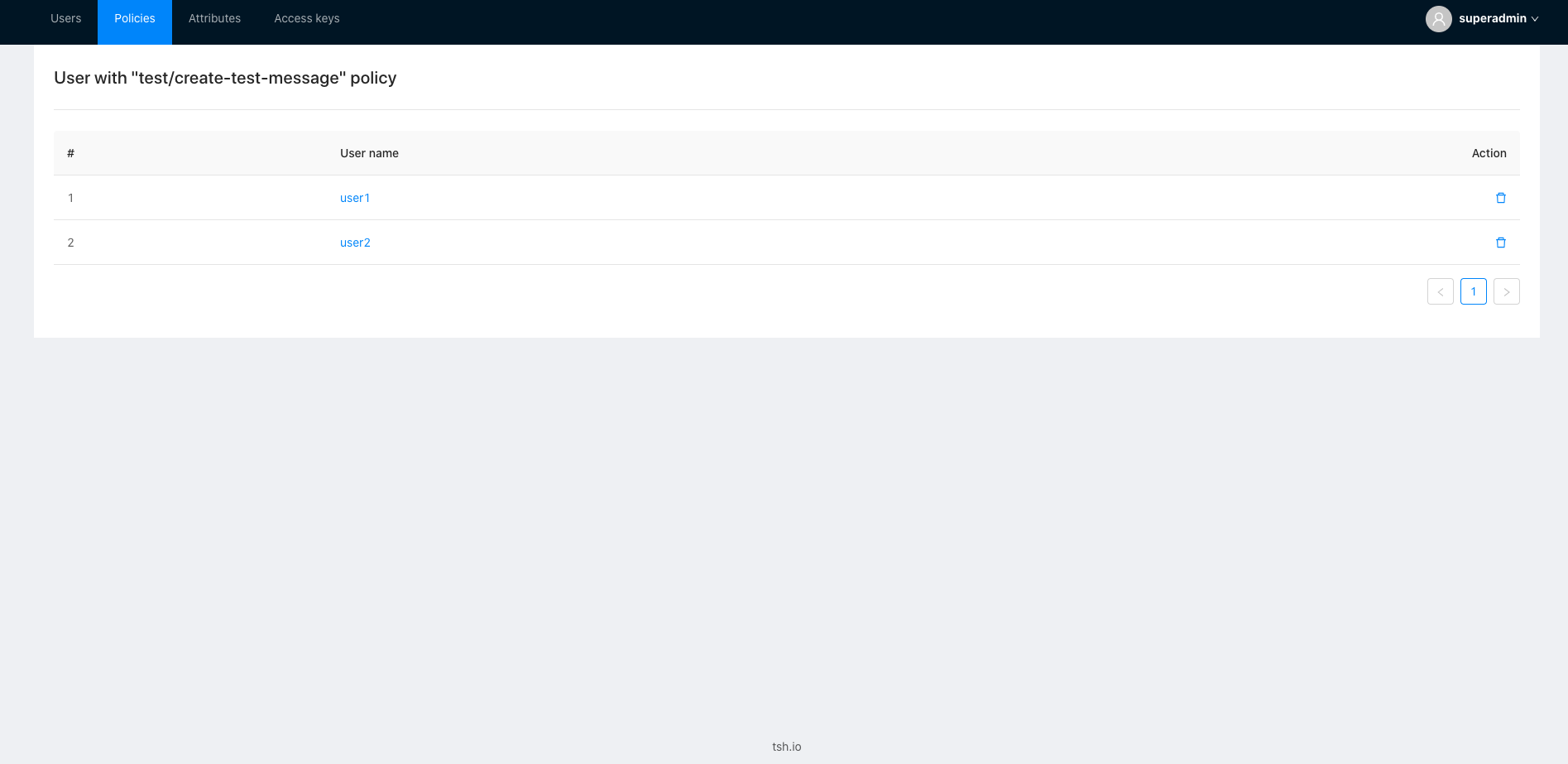
How can I find all attributes?
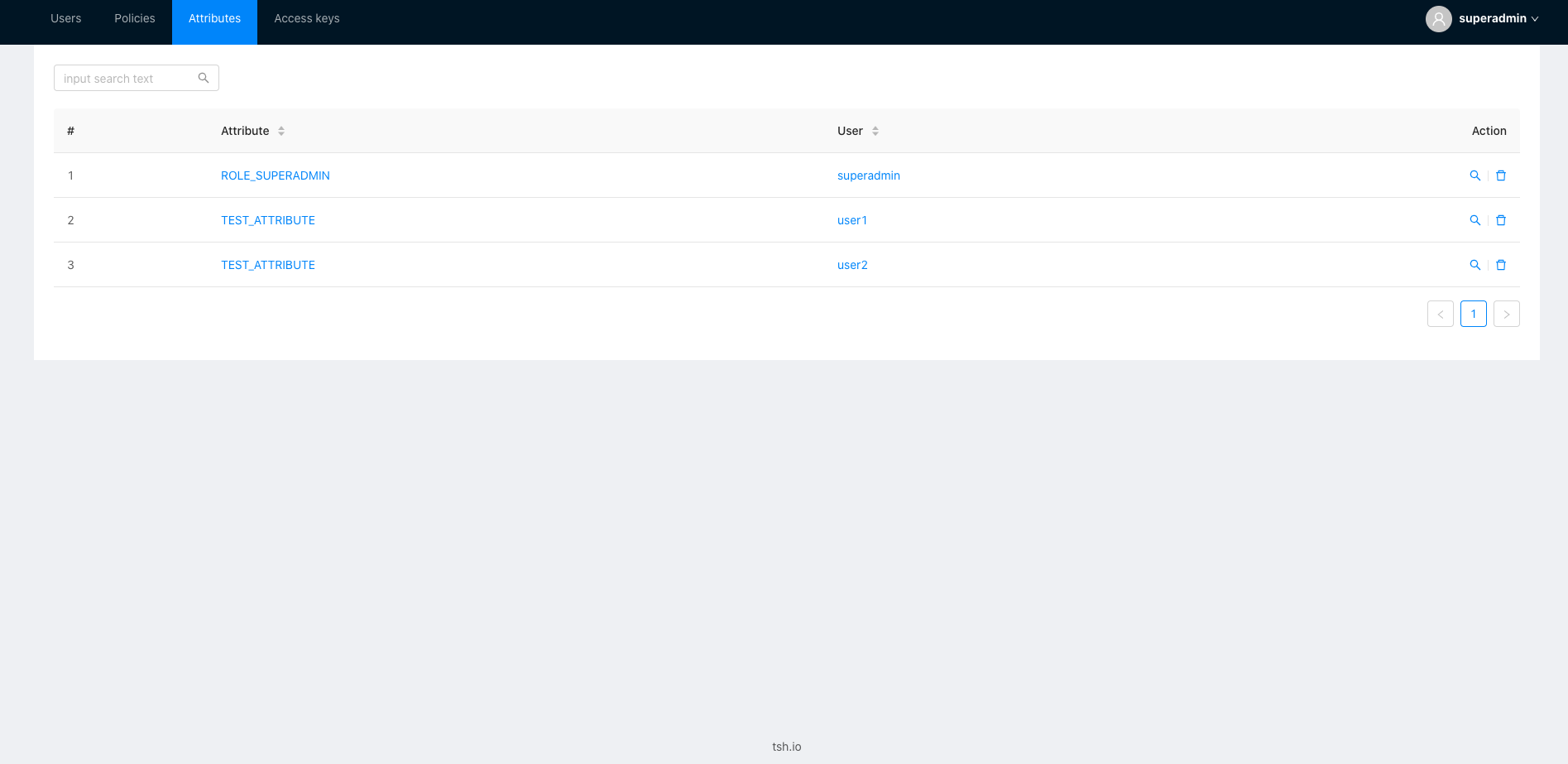
How can I add new api key?